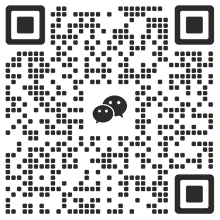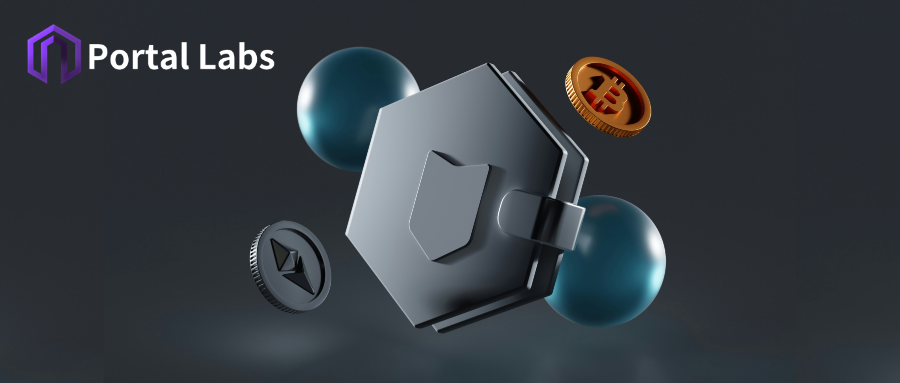
We suggested above that Web3 investors can first configure a hot wallet and a cold wallet, and if there is a team, add a multi-signature wallet. In this article, Portal Labs selects the most representative crypto wallet products based on this suggestion and organizes registration and usage guides for everyone.
First, let’s start with the hot wallet.
There are thousands of hot wallets, but MetaMask should be the first choice for 99% of people.
Currently, MetaMask has provided three versions of applications: browser plug-in, iOS and Android. It is very convenient to use whether on mobile or computer.
Download and Installation
Open the MetaMask official website, scroll down to the end, click "Download" to enter the download page, and select the appropriate device version.
If you installed a browser plug-in, you need to follow the steps below:
1. Click "Install MetaMask for Chrome" (or other supported browser options).
2. The page will jump to the MetaMask extension page in the Chrome Web Store.
3. Click "Add to Chrome" in the upper right corner.
4. Click "Add Extension" in the confirmation box that pops up.
5. Wait for the browser to automatically complete the installation. After installation, the MetaMask fox icon will be displayed in the upper right corner of the browser.
6. If the icon is not displayed, you can click the upper right corner of the browser, click "Extensions" in the drop-down menu (puzzle icon), find MetaMask, and select "Pin" to the toolbar.
Create a wallet
After downloading, you need to create your hot wallet. You can do this by following the steps below:
1. Open the MetaMask app and click “Create a Wallet”.
2. Set a secure password (at least 8 characters long, including uppercase and lowercase letters and numbers).
3. Back up your mnemonic (12 words):
Write it down on paper and save it in a safe place. Do not save it in a cloud disk or take screenshots. The mnemonic is the only credential for restoring your wallet. If you lose it, you will not be able to recover your assets.
4. Follow the prompts to confirm the order of the mnemonics to complete the wallet creation.
Adding Networks and Tokens
As mentioned above, hot wallets have built-in some mainstream networks, but you may need to add them manually. For example, Metamask can generally use the Ethereum network directly, while others such as BNB or Polygon require you to open the wallet, click the network switch (the plug-in version is in the upper left corner), pull down to see the networks that can be added directly, and click Add to approve them before using.
However, there are only a few networks that can be added directly, and other public chains require you to perform more complex operations:
1. Click "Custom Add Network".
2. Enter the network parameters, name, chain ID, RPC address, etc., which can be obtained from the project official website or documentation.
3. After saving, you can switch to this network.
It should be noted that not all public chains can be connected. You need to refer to the access networks that the crypto wallet has announced.
In addition to the network, virtual currencies also need to be added manually. The overall steps of adding are slightly similar to those of the public chain. Just click the "Add Token" button in the upper right corner of the asset (plug-in version) or below the asset (mobile version), enter the token contract address, and the token will be added to your wallet and the balance will be displayed.
Transaction and authorization management
The hot wallet is very convenient to use. You need to enter a security password when starting it, then click on any asset and follow the prompts to trade, pledge, etc. It should be noted here that when transferring money, you must check the current network and transfer address to avoid making a wrong transfer (if you make a wrong transfer, you can't get it back).
In addition, all kinds of Web3 dApps need to be registered and logged in through the wallet. Here we have to mention the benefits of the plug-in version of the encrypted wallet, because most of the dApps are in the form of web pages. You only need to click register/login, and the dApp will wake up your plug-in version, which is very convenient for direct page operation.
What needs to be noted is that after the transaction is completed, it is recommended to revoke authorization regularly to avoid security risks.
Migrate to new device
In some cases, you may need to migrate your hot wallet to a new device, such as changing your phone or reinstalling your browser. Here are the specific steps to migrate MetaMask to a new device:
1. Open MetaMask and enter your security password to log in. Click "Settings" and find "Security & Privacy" in the settings menu. Click "Reveal Secret Recovery Phrase" and enter your password to unlock and view your recovery phrase. Write down your recovery phrase by hand and save it properly to ensure it is complete and correct.
2. Open MetaMask on the new device and select "Import Wallet". Enter the previously backed-up mnemonic and set a new login password. After the import is complete, your wallet will be restored, including all assets and authorization information.
3. Repeat the steps to add networks and tokens, and you will be able to see all the data in your wallet.
Note: The mnemonic is the key to migrating your wallet. If the mnemonic is lost, you will not be able to restore your wallet and assets. In addition, it is recommended to clear the data on the old device directly to prevent potential security risks.